Please see program locations for office hours and locations.
A. All (new and returning) customers need to create a new account to register online for MSCR Programs.
Please create an account now to avoid delays in the registration process.
1. Navigate to our registration page.
2. Click CREATE AN ACCOUNT located under the Sign In button.
3. Follow the step-by-step instructions to create a new account.
4. Set up – Add the primary or head of household account first, and then add family members if applicable.
5. When finished click CREATE ACCOUNT.
Your request is sent to MSCR staff for approval. You should receive a confirmation within two business days. Due to the large number of requests for new accounts, your patience is appreciated.
1)You may add family members during the enrollment process. Click Add Family Member which is located beside the Participant box.
2) You may add a family member under My Account, click Change Information About Family Members and then Add New Family Member.
Although not required, we strongly recommend specifying at least one emergency contact person. Your emergency contact(s) should NOT be a contact within the same household, but rather an alternate contact in the local area.
PLEASE NOTE: The emergency contact is only contacted if we cannot reach the primary household contact (e.g. parent or guardian) that we already have on file.
1. Log In to your account.
2. Select “Change Address or Personal Information”
3. Add the emergency contact information
4. Click “Save” at the bottom right corner of the screen.
If you still have difficulties, please contact our office during regular business hours and our staff will assist you. 608-204-3000 or mscr@madison.k12.wi.us
*Please do not create another Customer Account.
1) Click the Activities button on the registration home page.
2) Select the Activity that you would like to enroll. Click the underlined name and you see a detailed Activity description.
3) Click the Add to My Cart button if you wish to register for the Activity.
4) Next, sign in to your online registration account. Enter your Login Name information and Password. Proceed to checkout clicking the Continue button. From this screen you may remove Activities from your cart or view more Activities and add them to your cart.
*Please Note: If more than one family member is attending the Activity, click on the button labeled, Add Another One (located under the Shopping Cart screen).
5) Confirm your Activity name, date and time, enrollee and price.
6) Click Continue to proceed with payment. You will be prompted that you are entering a secure site. Enter your credit card information on the Payment Information Page and agree to any required waiver(s) and confirm the payer meets the age requirement of “13 Years or Older”. Click Continue. This system accepts Visa, MasterCard and Discover
*Please Note: The name and address must match those that are on file with your credit company. If the address shown is not your credit card billing address, click on the My Account button and change your residential address to match your credit card billing address.
Once your payment has been approved, your receipt will display. Please print a copy of your receipt for your records.
If you do not want to be placed on the wait list, click the Remove button that appears on the Shopping Cart screen.
*Please Note: Placement on a waiting list does not guarantee a spot in the Activity. It is that you choose e another Activity with registration space.
Sign into your account and click on the My Account link. Then click on Show Your Daily Schedule . Highlight the family members whose schedules you would like to view and click on the top arrow button and move each family member over to the Selected Family Members column. Click on Search to proceed. A weekly schedule displays all of the activities your family members have enrolled in and allows you to click on the activity for more information.
How do I access a Virtual Class?
A. New to virtual classes? Here are some helpful tips: